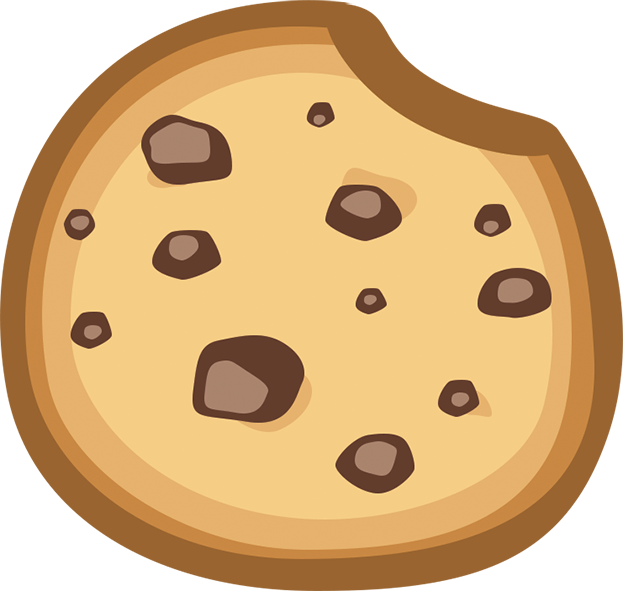Setting Up Goals in Google Analytics
Make your analytics work for you by setting up goals. It's super easy to do:
Ways to use goals
For a business that provides a service, you can use goals to track how many people on your website contact you through a contact form.
If you sell a product on your website, you can track people who make a purchase and receive an order confirmation. You can also track how many people fill their cart and then abandon it, and make use of that knowledge to reduce conversion drop off.
There are countless other ideas, but we'll start with the basics...

Making your first goal
Service-based businesses
Setting a goal for when users fill out your contact form
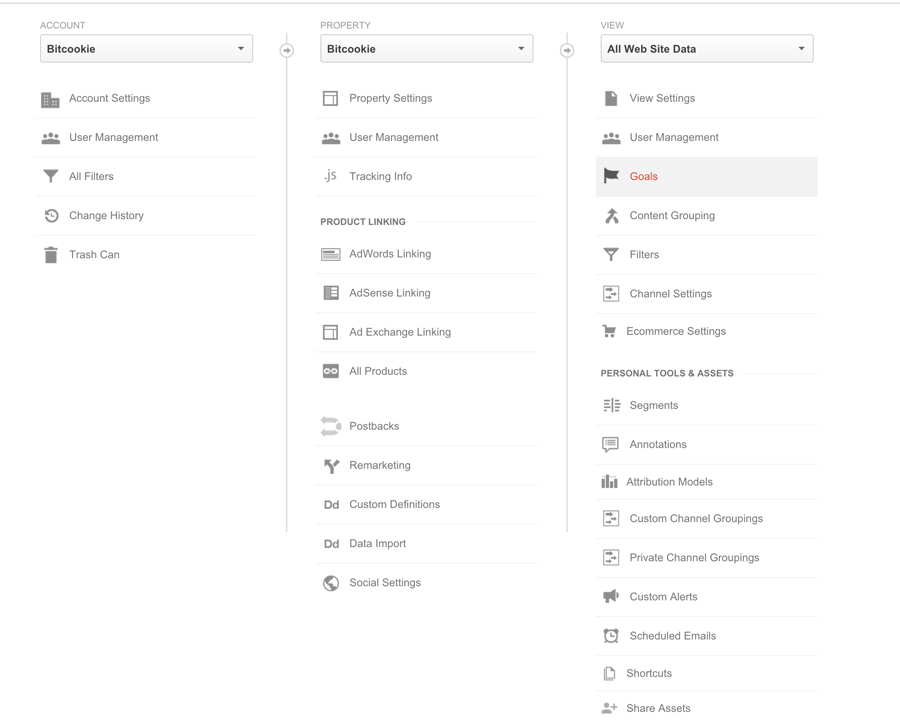
- In the Admin panel, head to Views - In Google Analytics, hit the Admin button at the top and then go through the columns to your account > property > view (pictured above).
- Create a Goal - Under View, select Goals and create a + NEW GOAL. Select Custom from the list of options, or try out one of their template goals. We're going to set up a custom goal.
- Click Next step > Goal Type - Give your Goal a name and type. Our type is "Destination" as we want to see how many people fill out a contact or service form.
- Set your Goal Details - One way to see if someone filled out your form is to track how many visits the form submission confirmation/thank you page received, so you can set your Destination as Equals to: "/confirmation" or whichever page you use for form submission confirmations. These pages are necessary for users to know that their message actually sent, but you can also use it as a conversion measurement.
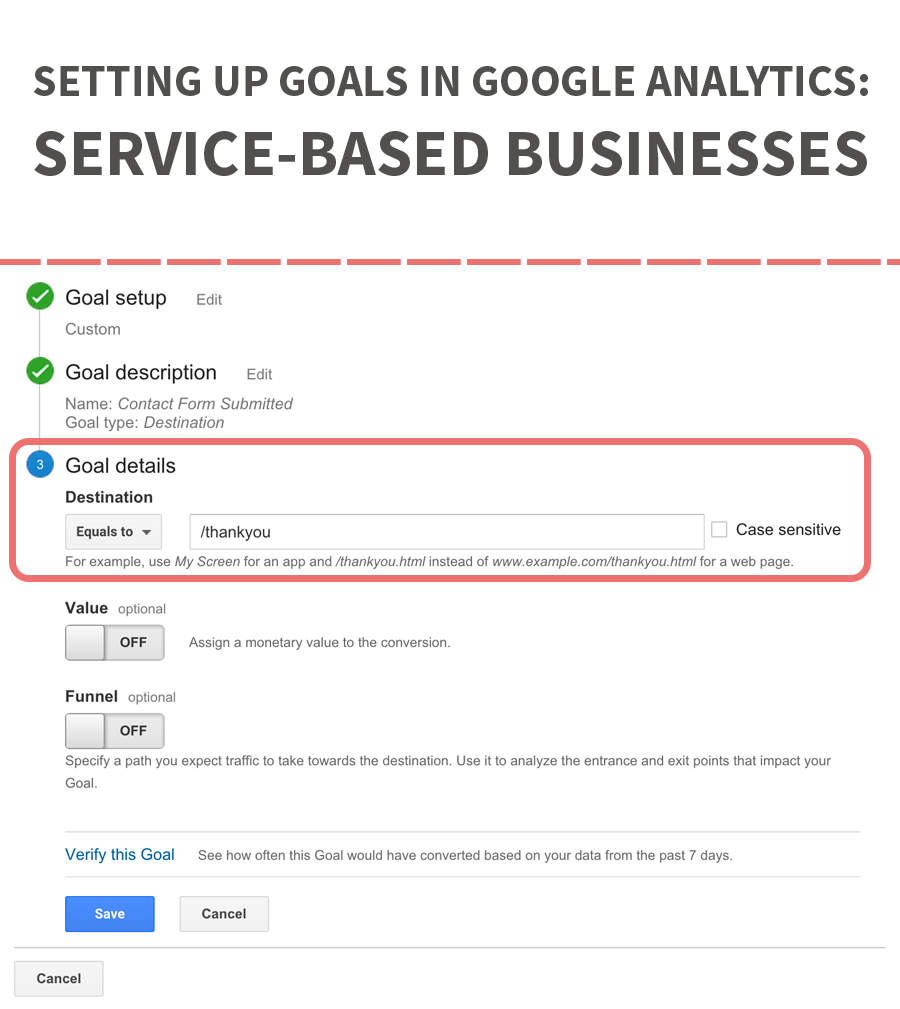
goals for your e-commerce site
product-based businesses
Setting a goal for when users check out or fill their cart

- In the Admin panel, head to Views
- Create a Goal - Under View, select Goals and create a + NEW GOAL. Select Custom from the list of options.
- Click Next step > Goal Type - Give your Goal a name and type. Our type is "Destination" - we want to see how many people make a purchase, so we'll be tracking the order confirmation page on our online store.
- Set your Goal Details - Set your Destination to your "Order Confirmation" page to track conversions of shoppers (example: /cart/checkout/complete).
To see how many people add items to a cart but don't check out, you can set up another goal with a destination of "/cart/view-cart" (the link exact link for your own site) to track the cart page activity and research where conversion drop off may occur.

If you find that many users don't convert even after filling their cart, there may be a few reasons behind that. Consider issues beyond your own internal policies (like product costs, or how you handle refunds) and start thinking about your website's user experience. Is the checkout process a speedy, simple experience? Does your e-commerce site glide customers to checkout? Or is it frustrating, difficult, and seemingly unsafe? Have you implemented consumer-friendly options like Paypal or do you only process credit cards?
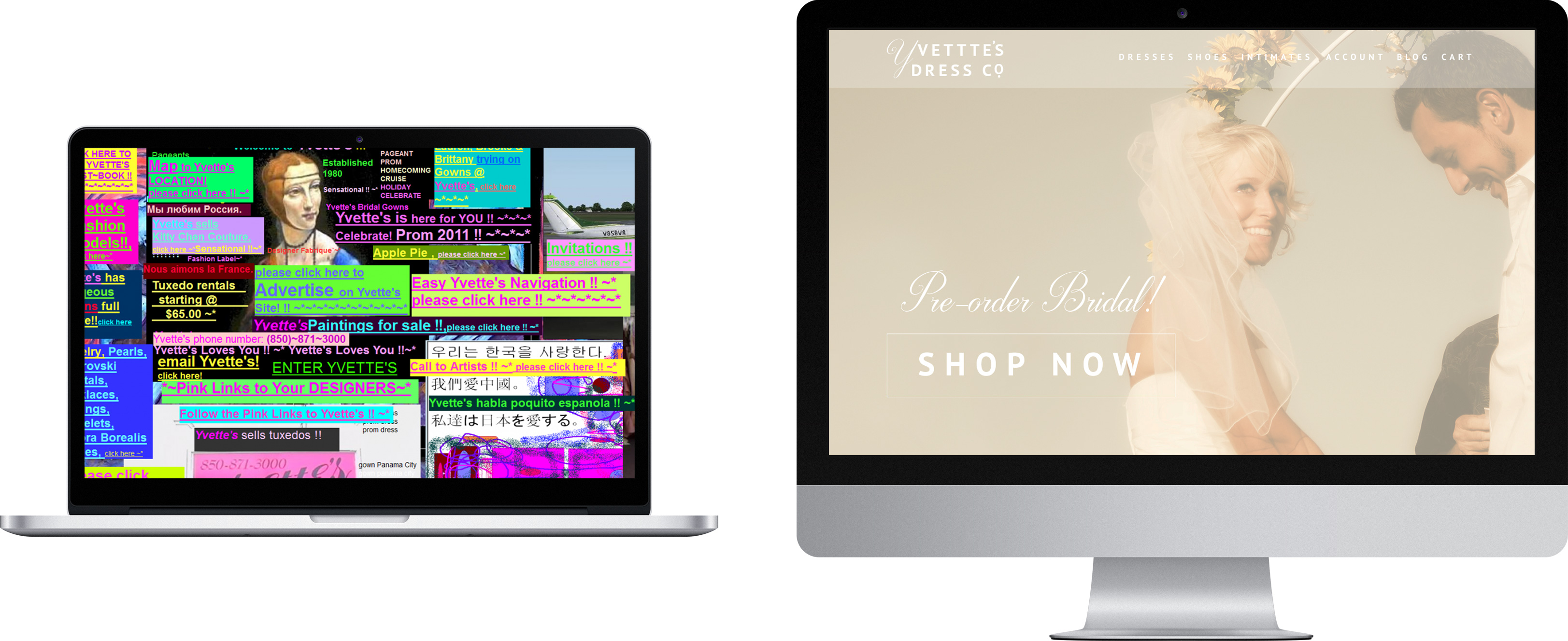
Does your e-commerce site scare users off? Or is each page welcoming and easy to navigate?
If you haven't had success with conversions and need more users to fill a cart, you may benefit from simple on-page revisions in design or content. The delivery and display of information can drastically influence buyer habits and help your consumers trust you, enjoy shopping on your website and complete a purchase.
Check out how a few on-page design improvements helped one of our partners double their conversions. It's easy to do and worth the effort!
For more information on Google Analytics, check out these articles: